Linux Basics for the Aspiring Hacker, Part 1 (Getting Started)
A number of you have written me regarding which operating system is best for hacking. I'll start by saying that nearly every professional and expert hacker uses Linux or Unix. Although some hacks can be done with Windows and Mac OS, nearly all of the hacking tools are developed specifically for Linux.
When these Linux apps are developed in Linux and then ported over to Windows, they often lose some of their capabilities. In addition, there are capabilities built into Linux that simply are not available in Windows. That is why hacker tools are in most cases ONLY developed for Linux.
To summarize, to be a real expert hacker, you should master a few Linux skills and work from a Linux distribution like BackTrack or Kali.
Step 1Boot Up Linux
Once you've booted up BackTrack, logged in as "root" and then type:- bt > startx
Step 2Open a Terminal
To become proficient in Linux, you MUST master the terminal. Many things can be done now in the various Linux distributions by simply pointing and clicking, similar to Windows or Mac OS, but the expert hacker must know how to use the terminal to run most of the hacking tools.So, let's open a terminal by clicking on the terminal icon on the bottom bar. That should give us a screen that looks similar to this.
Step 3Examine the Directory Structure
Let's start with some basic Linux. Many beginners get tripped up by the structure of the file system in Linux. Unlike Windows, Linux's file system is not linked to a physical drive like in Windows, so we don't have a c:\ at the beginning of our Linux file system, but rather a /.The forward slash (/) represents the "root" of the file system or the very top of the file system. All other directories (folders) are beneath this directory just like folders and sub-folders are beneath the c:\ drive.
A couple key things to note in this graphical representation:
- The /bin directory is where binaries are stored. These are the programs that make Linux run.
- /etc is generally where the configuration files are stored. In Linux, nearly everything is configured with a text file that is stored under /etc.
- /dev directory holds device files, similar to Windows device drivers.
- /var is generally where log files, among other files, are stored.
Step 4Using Pwd
When we open a terminal in BackTrack, the default directory we're in is our "home" directory. As you can see from the graphic above, it's to the right of the "root" directory or one level "below" root. We can confirm what directory we are in by typing:- bt > pwd
Step 5Using Cd Command
We can change the directory we're working in by using the cd (change directory) command. In this case, let's navigate "up" to the top of the directory structure by typing:- bt > cd ..
- bt > pwd
Step 6Using the Whoami Command
In our last lesson of this tutorial, we'll use the whoami command. This command will return the name of the user we're logged in as. Since we're the root user, we can log in to any user account and that user's name would be displayed here.- bt > whoami
https://www.youtube.com/watch?v=0hrRevHi1Hg

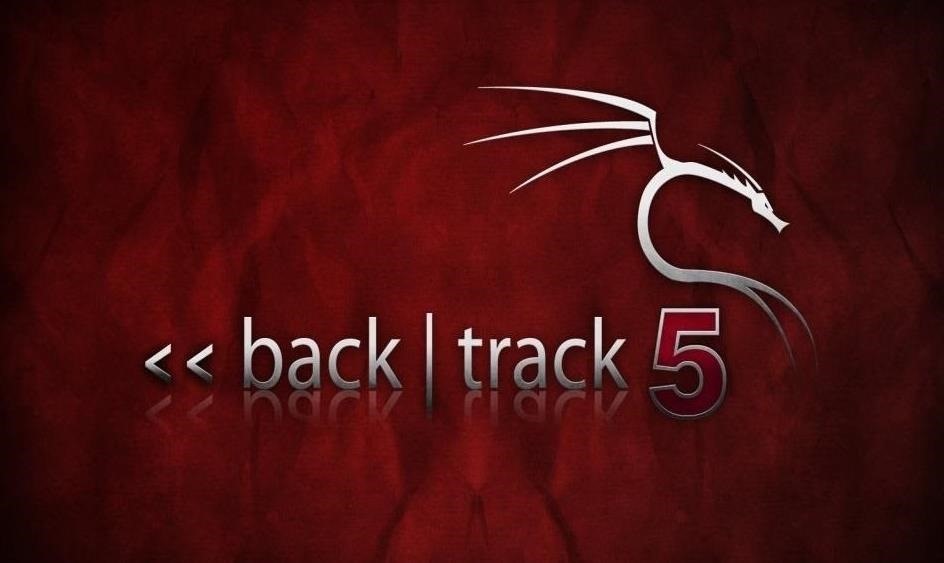
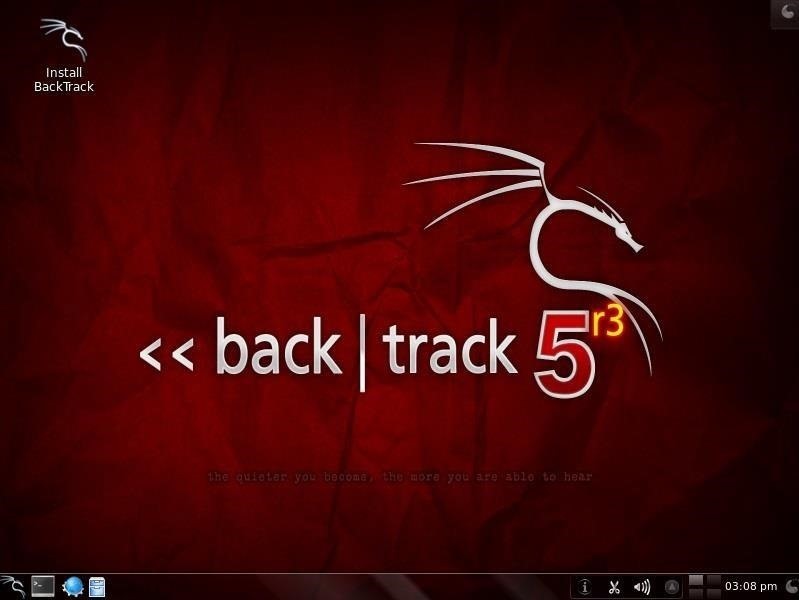
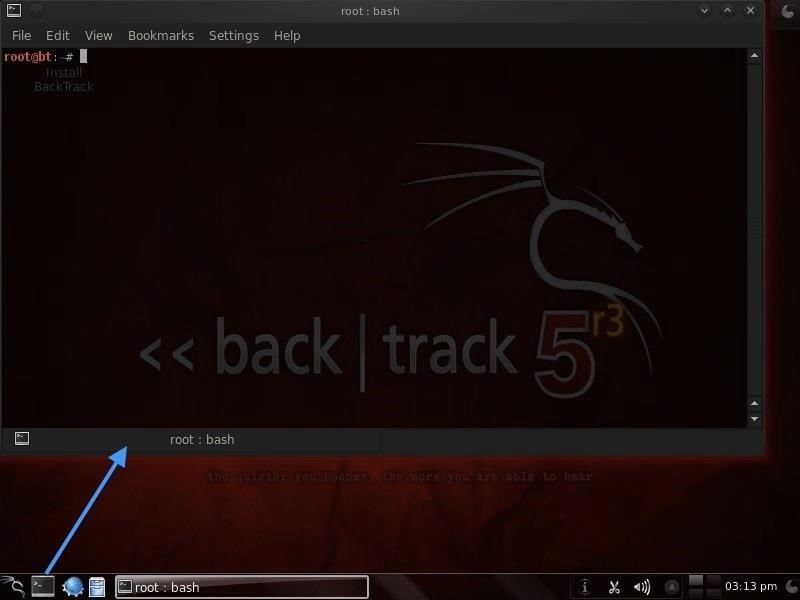
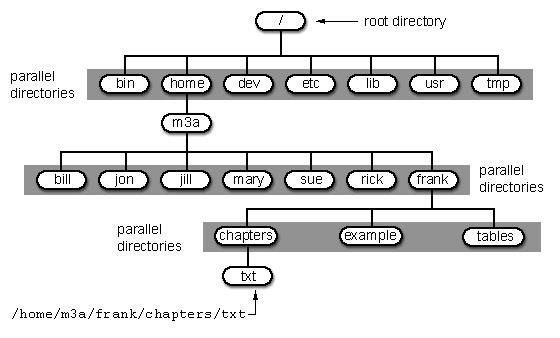
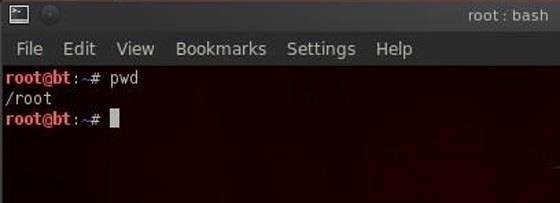
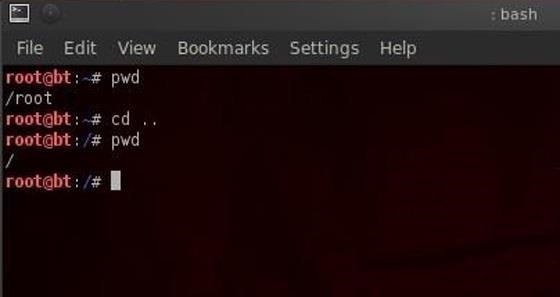
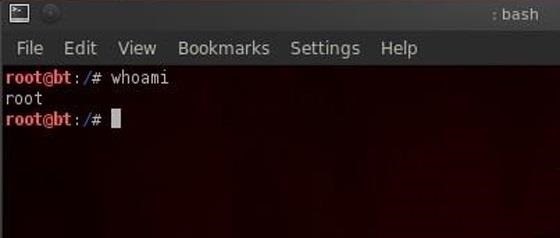


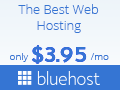

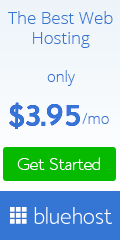
Do you need to increase your credit score?
ReplyDeleteDo you intend to upgrade your school grade?
Do you want to hack your cheating spouse Email, whatsapp, Facebook, instagram or any social network?
Do you need any information concerning any database.
Do you need to retrieve deleted files?
Do you need to clear your criminal records or DMV?
Do you want to remove any site or link from any blog?
you should contact this hacker, he is reliable and good at the hack jobs..
contact : cybergoldenhacker at gmail dot com
Hello
ReplyDeleteWe are professional traders, earning on forex and binary for investors weekly, will love to tell you all more about our investment platform where you can invest funds as little as $200 and start earning $2500 weekly, alot of people has benefited from this investment offer before and during this convid-19 virus, if you passing through financial difficulties due to this coronavirus and you need help paying bills simply choose a suitable investment plan for yourself and start making profit weekly
$500 to earn $5,000 in 7 days
$1000 to earn $10000 in 7 days
$5000 to earn $50000 in 7 days
To Start your investment now contact Via whatsapp: (+12166263236)
email: carlose78910@gmail.com
Special thanks to (hackingsetting50@gmail.com) for exposing my cheating husband. Right with me i got a lot of evidences and proofs that shows that my husband is a fuck boy and as well a cheater ranging from his text messages, call logs, whats-app messages, deleted messages and many more, All thanks to
ReplyDelete(hackingsetting50@gmail.com), if not for him i will never know what has been going on for a long time.
Contact him now and thank me later.